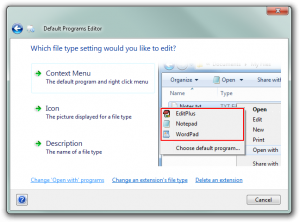
Windows before the advent of Vista had a wonderful tool, buried deep within the folder options you had the option to fully customize and edit file type associations. This feature, while crude offered a realm of possibility for a simple developer or a computer enthusiast to create useful & productive shortcuts for file-types they worked on frequently. I recently have been getting into the habit of crunching my png files for my web development (for the obvious reasons since photoshop makes fat PNGs). I had been using a program called PngMonster, a simple gui interface for a small library of png compression & optimization command line utilities. After getting frustrated with the simplicity of the program, I decided it was time to find a better way. I did some research into the program, a well known utility PngCrush was responsible for most the heavy lifting in the process and a simple PngCrush pass was about 1-5% bigger than the result of all 6 tools included.
At this point I just decided to go for the plain approach and run my PNGs through PngCrush and be done with it, but how would I do this quickly and simply as PngCrush is a command line utility. I know, I’ll add a “Crush In-Place” option to the right click context menu of my explorer window. However due to the the (perhaps OVER) simplification of elements of the shell in Windows 7, my nifty configurator from XP had been retired. After looking around the operating system, the functionality was replaced by a very basic program selector for file-types, no option to add additional actions or customize them.
A bit of Internet searching yielded some pretty poor programs to do the job, until I ran into a link-farm free-software site, and someone left this gem in the comments.
Default Programs Editor, a really slick .NET application written for windows Vista & 7 to replace the lost functionality. And boy did they improve the experience. The application is designed like a wizard complete with aero glass effects & the new look & feel of the more modern windows applications. The whole process was incredibly easy and I had my new action up in running in seconds! This was wonderful, it’s exactly what I wanted and more, fast and feature-full. I was a little shocked that such a great peice of software took some digging to find, so I’ve decided to plug it here on Reanmachine.com so that it’ll get a higher relevance on google, and with luck my article will generate them some more traffic.
If you’re running Windows Vista or Windows 7, this is highly recommended. Also, if you like this program you should suggest it’s inclusion in the Ninite Project. This will help get it spread to many systems out there.
Related Links: