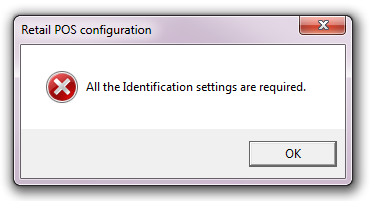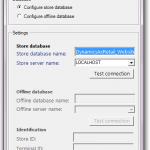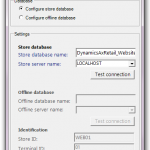One of the more confusing things I’ve encountered while working with AX 2012 Retail is the Database Utility. It’s got this wonderful simplistic interface complete with connectivity testing aimed at getting your databases up and running. The unfortunate part is, It doesn’t always work.
This silly error message ‘All the Identification settings are required.’ is not very clear when the UI is presented this way.
Sometimes (most of the time?) when you go to create a store database, you’ll be presented with this lovely error message. The problem is basically the bottom 3 rows should be enabled so you can enter things. The Store ID / Terminal ID / Data Area ID are required for the program to continue. I’m not entirely sure the Terminal/Data Area are required for the operation, just that the program seems to need them.
To fix this simply switch to ‘Configure offline database’ mode to enable the fields and you can fill them out. Once you’ve done this, switching back simply disables them (while leaving them filled) and lets you continue.
This isn’t exactly intuitive, and can be frustrating when the error message doesn’t match the User Experience. Hopefully this will help someone out there who’s struggling behind this misplaced error.